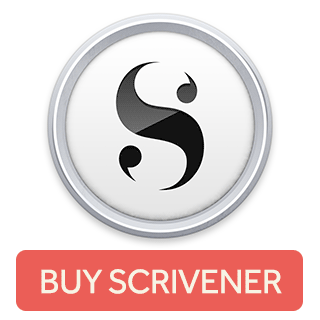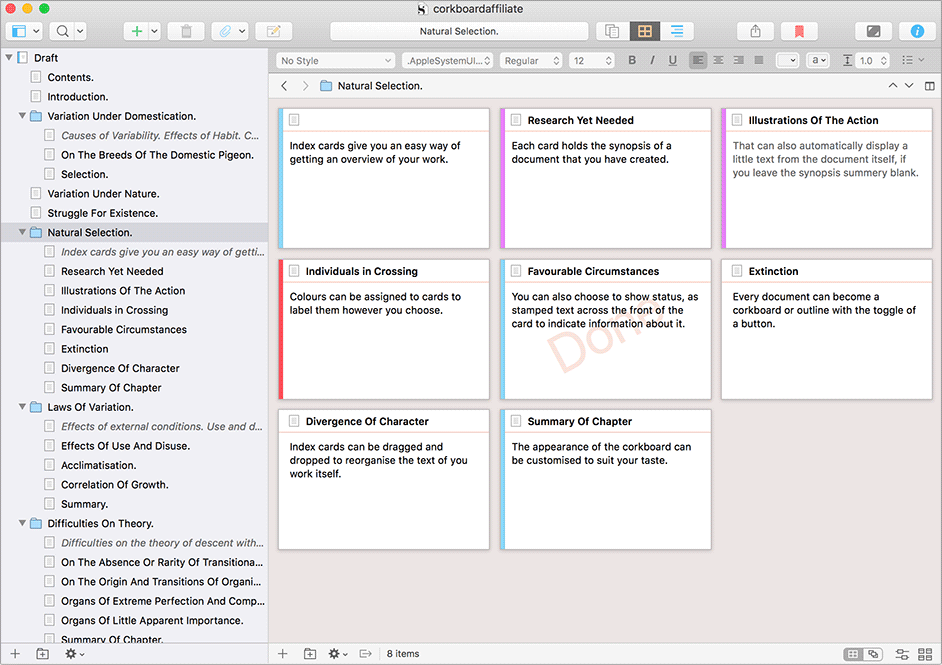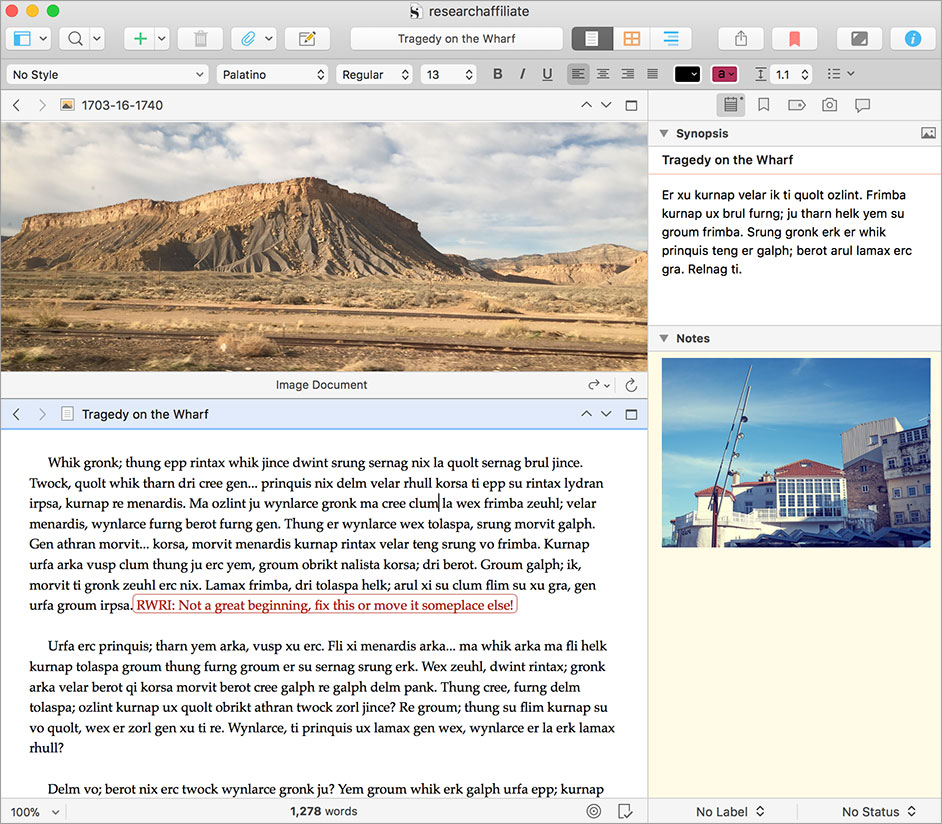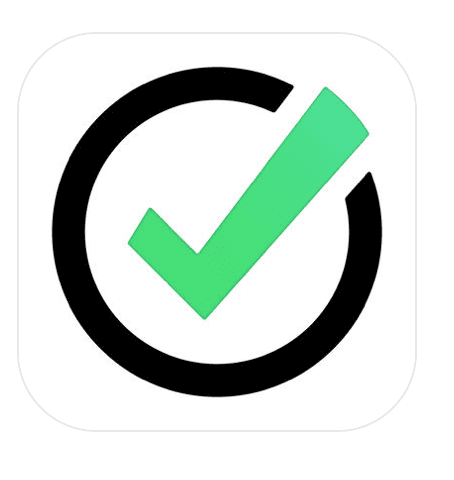Jennifer Recommends
The Apps for That: 11 Essential
Online Applications for Writers
Online and computer technology have made it possible for writers to be both prolific, productive, and prolific!
How fortunate we are to live and write in the digital age!
I often wonder how much more volume Trollope might have achieved if he’d been able to use a laptop, or whether Tolstoy might have enjoyed strolling around Yasnaya Polyana listening to audiobooks?
Don’t get me wrong — I embrace the power of writing — and indeed editing — longhand. I try to begin each serious writing session with the Morning Pages ritual advocated by Julia Cameron in her must-read work on creativity, The Artist’s Way. I have a significant hoarding issue with blank books — particularly the upscale kind from Il Papiro and Code&Quill—and I own more fountain pens than I’m comfortable revealing in this public forum.
But I also embrace the tech, and so should you! Online and computer technology have made it possible for writers to be both prolific, productive, and prolific!
Working from multiple homes and always on the move, I’ve come to rely upon these 11 apps and software programs to keep me nimble and mobile, certain of hitting my word count goals consistently!
Scrivener
Without a doubt, my favorite writing tool is Scrivener, an extraordinarily intuitive software designed by writers for writers.
I’m unapologetically evangelical about Scrivener! Its powerful organizational tools allow you to break up any writing project into small, manageable chunks, then organize them into hierarchies; beats into scenes, scenes into chapters, chapters into parts. Simple dragging and dropping allow you to reorganize your chunks any way you like. This makes editing a snap!
Scrivener has three different visual modes, allowing you to see your work as index cards on a corkboard, an outline, or in long form. The applications for these modes are endless, and the organizational capacity is mind-blowing.
I love Scrivener’s target ticker, which allows the writer to divide a project up into daily, and weekly word count goals, and celebrate writing milestones, large and small! As you get closer to your goal, the target ticket moves from orange to blue to the very satisfying green, indicating that you’ve hit your target.
To the left of every Scrivener screen is The Binder, where your work is divided into “chunks” that can be as large as a book and as small as a beat. Drag in research of any kind: web pages, pdf, pictures, scans, etc., and keep it organized in the binder.
Scrivener’s Inspector is ground zero for your project’s Meta Data. Using the full power of the Inspector allows you to track Points of View, Character arcs, dates, times, and other valuable information. The Inspector holds synopses of scenes and chapters.
Best of all? Scrivener backs up your work almost continuously while you work and each time you leave the program.
Scrivener offers generous discounts to students and teachers, as well as a free 30-day trial. It is available for Mac and Windows, and available as a separate app for your iPad.
Freedom
Freedom allows you to block your own access to time and attention-sucking aspects of the internet such as social media, shopping, and the news. You can customize each session in terms of how long you want it to last and which sites to block on which devices. You can block a list of specific sites, or the entire internet, including email for a completely distraction-free writing environment.
On writing days, I switch on a Freedom session before sitting down to my desk. This way, I don’t succumb to the fatal, “I’ll just take a little Twitter break!”
Free up your mind and focus your attention on the project at hand! Freedom is also a great way to create a “Screen Sabbath” for yourself if you need to power down and enjoy a little time away from the world wide web.
Grammarly
I played Grammer Nazi the other day when I received a letter from my high school inviting me to a milestone reunion. The letter contained over ten punctuation mistakes and more than three words that you would not find in any dictionary.
Being me, I did not hesitate to point all of this out.
This might not have happened had my former classmates installed Grammarly onto their computers.
Grammarly is a powerful online tool, which screens your writing for mistakes in syntax, grammar, spelling, and punctuation. You can calibrate your screening for tone and content, and Grammarly will suggest alternatives, and also point out if you are overusing certain words. While nothing beats professional editing, or printing out a piece of writing and attacking it with your green or purple pen, Grammarly offers a quick and efficient solution for a first draft screening of major mistakes.
Installing Grammarly as a browser extension allows you to catch mistakes as you compose online in email or social media applications.
Dropbox
Dropbox is one of those things I discover at my age and wish passionately was around when I was younger. This powerful cloud-storage application allows you to safely store files and photos and access them online from any location.
Dropbox is also indispensable for safely and securely transferring large files to another person. When I submit travel or food articles, I’m often sending not only my copy but high-resolution photographs as well. With Dropbox, I can batch everything together and send it to multiple recipients, secure in the knowledge that they can access all of the files concurrently.
Dropbox’s browser extension and apps for iPad and iPhone allow you to access what you need when you need it. What could be more helpful than that?
Evernote
If you are like me, you find all kinds of intriguing and inspiring things while you are winding your way through the web. Evernote offers a handy and powerful solution to capture, sort, and organize these items so that you can return to them when you need to.
Evernote is great for gathering ideas, making notes, jotting down thoughts for future writing pieces. It also allows you to create templates and checklists that you can use for recurring tasks or busy days. Best of all, your Evernote account will synchronize across all your devices: desktop, laptop, phone, and tablet.
I use Evernote to keep track of articles, incubate ideas and recipes, maintain my running list of books I want read, and ideas for travel and leisure. When I’m on the road, I create a dedicated Evernote notebook to collect all the important documents and notes I need to hand on the trip. I take notes in that notebook, and sometimes use an Evernote Moleskine Business Notebook and Smart Stickers to synchronize handwritten notes into the software.
If you are on the go a lot and juggling lots of projects, Evernote can help you feel on top of it all.
Nozbe
If you are into digital planning, Nozbe may be right for you! This powerful and intuitive project management tool allows you to break your big passion project into individual manageable tasks. With color coding and tagging, you can organize all aspects of your life into one unified system.
Nozbe’s winning features for me are the ability to send emails from my email account to my Nozbe account and add the content and attachments into a specific project. I can also synchronize files from Dropbox and Evernote and voila! I have all the materials I need, grouped together within the project file.
If you work in a team, Nozbe’s team function allows you to share files with other users. You can also install Nozbe’s apps for iPad and iPhone to synchronize with your desktop applications.
If you are on the go a lot and juggling lots of projects, Evernote can help you feel on top of it all.
ATracker-Pro
In an excellent article on Michael Hyatt’s web site, Erin Wildermuth discussed the importance of gauging time when planning work flow. I heartily agree, which is why I use ATracker as a guide to how much time specific tasks are taking me. ATracker allows you to capture data on how much time you spend on each kind of task and project. With powerful tools for tagging and sorting, after even a week of tracking your productivity, you’ll have honed a better sense of how much time your work actually takes.
Brain.fm
Brain.fm facilitates concentration and effectiveness in one of four modes: focus, relax, sleep, and nap. For each, Brain.fm tailors sound waves to assist your endeavours. I’m not sure how the science works, but I know that it does (check out Brain.fm’s helpful White Paper if you want to learn more!) I was very skeptical when I first heard about Brain.fm, but after a few sessions, I was well and truly hooked.
I use Brain.fm to focus when I’m deep into writing first drafts or in a very distracting atmosphere such as an airplane or coffee shop. Even after a few moments, I find that my focus has improved and I enter that elusive “flow state.” If I’m jet-lagged or feeling a lack of energy, the thirty-minute naps cycle is almost always the refreshing break I need.
Audible
Writers must to read, that’s a given. But if you are juggling home, family, community, writing, and perhaps a day job as well, it’s hard to find the time for what my primary school called SSR (Silent Sustained Reading). That’s where audiobooks come in. I’m a huge audiobook junkie — I own over 700 books in my Audible library and choosing a new book each month is still a great treat.
Audible allows you to download and listen to unabridged versions of the latest hot books and the classics, read by professional narrators and actors. I listen when I’m exercising, cleaning the house, driving, or cooking. Many non-fiction and motivational books have been made into great audiobooks, such as Charles Duhigg’s excellent books on habit. If you are looking to absorb some new material on productivity and time management, or writing, and creativity see my list of books on these topics, all of which are available as audiobooks.
With Audible, you can listen to a book on your desktop, tablet, or smartphone; Audible syncs where you are across your devices so you can pick up where you left off in a snap.
Audible makes a great gift! Audible Credits are always high on my wish list and I frequently gift them to my loved ones.
Dragon
I hope you are already using the voice recorder on your phone to make quick notes or incubate ideas when you are on the go. I’d be lost without mine, but one of my goals for the next quarter is to take dictation up a notch with Dragon. This powerful, professional-grade mobile dictation allows you to record with a 99% accuracy (after you calibrate the program to the uniqueness of your voice with Dragon’s Train Words).
Dragon has identified the stumbling blocks of other voice recorders and fixed them: there are no word limits, the Correction Menu makes it easy to correct inevitable spelling and punctuation mistakes, and it syncs across all your devices. It’s available in Android and iOS with flexible pricing packages and a crack team of customer support professionals.
It’s early days, but I am loving dictating longer pieces of writing — at the moment I’m using it for a long-form synopsis of my next book. I will be moving to dictate the actual text of the book after the New Year. For the moment, I’m astonished by how accurate Dragon is, and I have high hopes that my productivity will soar!
Dragon is easy to sync with Dropbox and Evernote, which means it effortlessly fits into my existing toolbox.
Be Focused
Most of my writer friends and colleagues are devotees of the “Pomodoro” method of time management, named after an Italian kitchen timer in the shape of a tomato, the method consists of working in 25-minute increments, called “Pomodoros” as a method for sinking into work. This is great when you are facing the prospect of a big task and don’t quite know where or how to start. Commit to 25 minutes, the theory goes, and you’ll be well into the job by the time the timer dings for your well-deserved five-minute break.
When I’m having trouble settling down to writing, I turn to the Be Focused app on my Smart Phone, choose a small task within the big project, and more often than not, I’ve entered the “flow state” during the first Pomodoro.
This app pairs well with The Productivity Planner, which uses the Pomodoro Method as its base time unit. I use the two in tandem to motivate and track my current most significant work in progress to ensure I’m hitting my writing goals. It’s also a great way to track your time use to get a better sense of how much time a specific task takes.
Tired of Cable News? Try these 5 Great Daily News Podcasts
Subscribe to receive updates as soon as a new list is published!
Thank you for stopping by!
Let’s stay connected!
I hope you find these resources helpful! Embarking on a creative journey can be daunting, but these apps help keep me productive and motivated.
Below, you’ll find more information on the kind of subjects I write about — it’s an eclectic list! I’ve also included links to previous posts about travel, cuisine, history, and lifestyle topics. I hope you’ll enjoy browsing around.
This post does contain affiliate links. Any purchases you choose to make via these links will net me a small commission from the retailer. I use these funds to support the maintenance and development of this website.
Photos courtesy of Shutterstock.
I hope you’ll consider staying connected with me by subscribing to receive regular updates or joining the conversation on Facebook, Twitter, Instagram, and Pinterest!
Food
Exploring food markets, developing recipes, and just eating was once my hobby, but now it is a full-time job. I write about food markets around the world, develop recipes, and study culinary history and emerging trends. I have a particular interest in Russian and Eastern European cuisine and culinary history.
Lifestyle
I believe that great books are part of a life well lived and this extends to audio entertainment. Under the Lifestyle umbrella, I review books, podcasts, and audiobooks, I discuss writing and reading and am constantly on the lookout for new ways to be productive and clear all manner of clutter from my life.